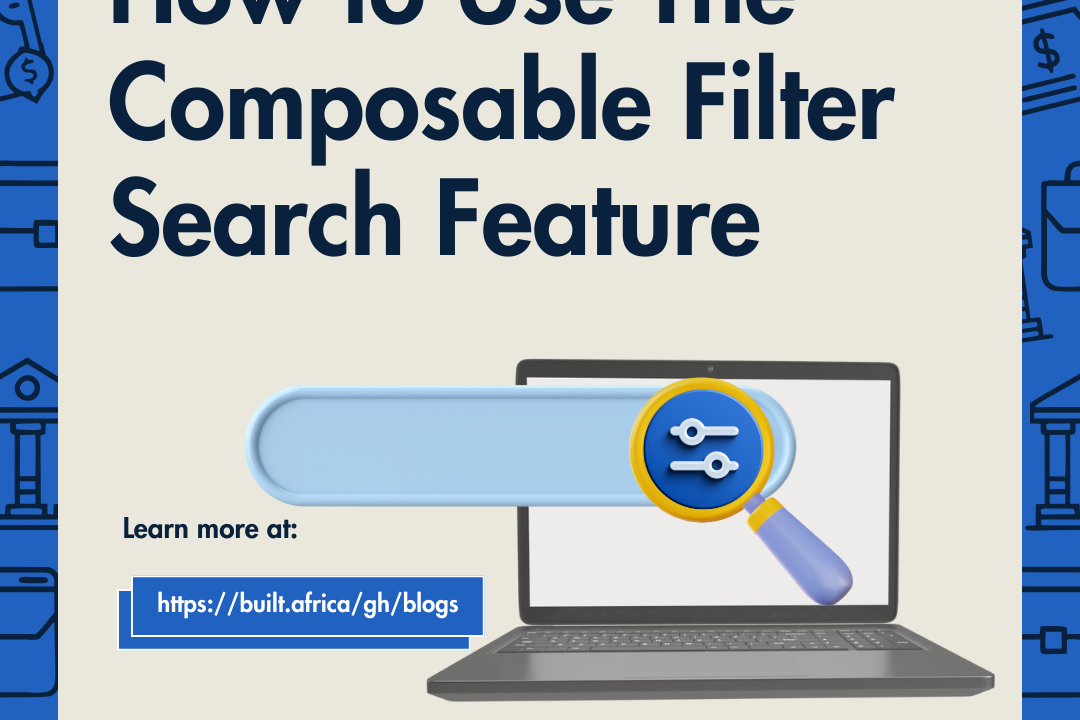
This new feature puts advanced, multi-layered filtering right at your fingertips. You can now build fully customized searches with just a few clicks. Whether you’re looking for all unpaid invoices issued last month, or filtering expenses by project, status, and vendor, Composable Filter Search makes your search quicker and more accurate.
Below, we’ll walk you through exactly how it works using a real-world example from the Invoices page.
On the Invoices page,
1. Click the “Filter” button at the top of the page.
2.A set of filter options will appear.
3.To find invoices issued after a specific date:
4.Select the “Issue Date” field.
5.Choose the “After” operator.
6.Pick your desired date.
7.Click the “Apply Filters” button.
Now, you’ll only see invoices that match your criteria.
Want to get more specific? No problem.
Let’s say you want to find all invoices that:
-Belong to JANE DOE
-Were issued after May 15th, 2024
-Are unpaid
-Are recurring invoices
Here’s how to do it:
1.Select the “Customer” field
2. Choose “IS”
3.Type “JANE DOE”
4.Select the “Issue Date” field
5.Choose “AFTER”
6.Pick “May 15th, 2024”
7.Select the “Paid Status” field
8.Choose “IS”
9.Select “Not paid Invoices”
10.Select the “Type” field
11.Choose “IS”
12.Select “Recurring Invoices”
13.Click “Apply Filters” to see your filtered results.
With the Composable Filter Search, you can create as many filters as you need to suit your unique workflow. Whether you’re organizing complex data, narrowing down results, or customizing your view for efficiency, this flexibility allows you to tailor every detail to your exact needs.
Layer filters strategically to uncover insights, minimize clutter, and stay focused on what matters most.

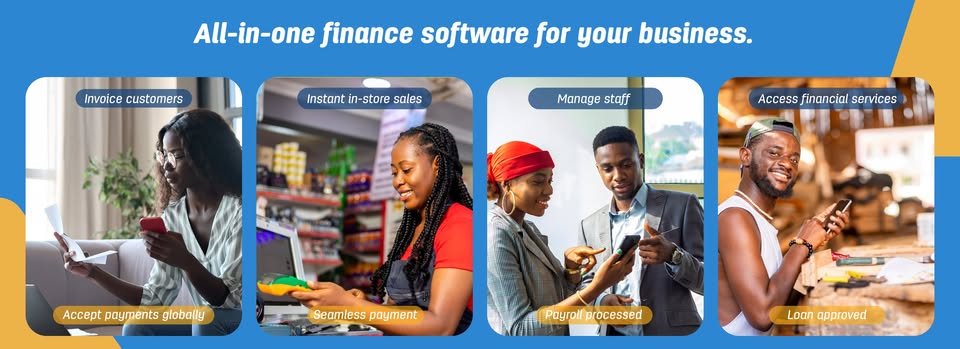
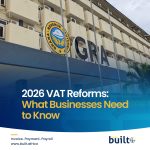
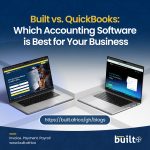

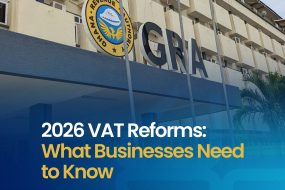

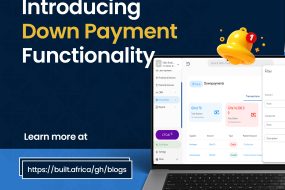
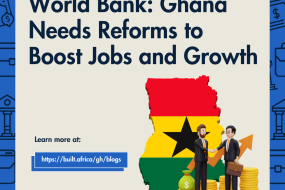

No Comments