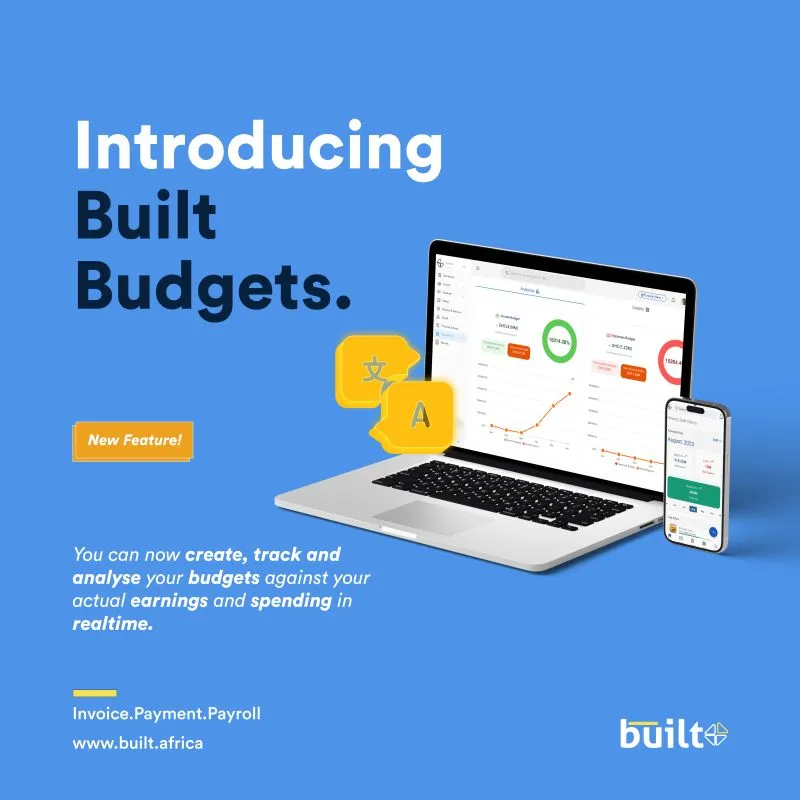
Budget Like a Pro: Built’s User-Friendly Budgeting Tool
Struggling with a complicated spreadsheet that leaves you confused? Built’s budgeting tool is your knight in shining armor. This user-friendly feature simplifies budgeting, allowing you to create, track, and analyze your finances with ease. Get ready to see your financial planning go from a frustrating mess to a goal-achieving cruise!
Budgeting Made Easy
Built’s budgeting tool eliminates the complexity of traditional budgeting methods. With a few clicks, you can set up budgets for various categories, including revenue, expenses, and savings goals. The intuitive interface allows you to assign amounts to specific categories and track your progress throughout the month.
Gain Valuable Insights
Built doesn’t just help you create budgets; it also provides valuable insights into your spending habits. The analytics section compares your budgeted amounts with your actual income and expenses, highlighting any variances. This comprehensive picture empowers you to make informed financial decisions and adjust your budget accordingly.
Getting started with Built’s budgeting tool is simple:
How to Budget with Built
- Access the Feature:
Navigate to the “Accounting” section on the Built menu and select “Budgets.”
- Create a New Budget:
Choose a name for your budget and define the timeframe.
- Set Income and Expenses:
Select categories from your existing accounts and assign monthly amounts. You can choose a fixed amount or set a percentage increase/decrease for each month.
- Track and Analyze:
Monitor your progress throughout the month and view detailed reports in the analytics section.
Take Charge of Your Finances Today
To conclude, Built’s budgeting tool is a powerful asset for anyone looking to gain control of their finances. Its user-friendly features and insightful analytics allow you to make informed spending decisions and achieve your financial goals. Sign up for free on Built today and experience the difference a budget can make. Additionally, explore some helpful posts on our blog.
